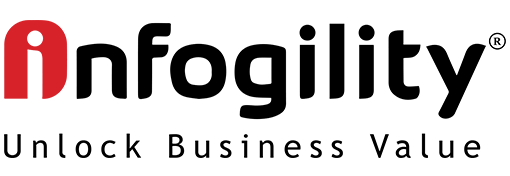S/4 Why not use Report Painter with ACDOCT table
Working on multiple S/4 project and having struggled with the analytics teams to provide reporting from BI, Imbedded BPC etc to support Cost Center managers, Finance teams and controllers providing real-time data and the flexibility to have supplement standard SAP reporting. I started to exploring reports in Simple Finance, create a Report Painter Report using the totals table ‘ACDOCT’.
Unlike GLT0, FAGLFLEXT or Special Purpose Ledger Summary table, this is not a transparent table but a DDL SQL View. As the library has the table ACDOCT already listed in as a structure in report painter I creating a report group and report using ACDOCT. For Leading Ledger 0L the data seems to work well and the summarized values are very much in sync with ACDOCA (Universal Journal Line items) table
Limitations:
In Simple finance SAP introduces the Appendix ledger (extension ledger) this is mainly for posting adjustment entries in ACDOCA table. Therefore the appendix ledgers are not allowed in Report painter because the data is stored in ACDOCA table. The report painter only displays values for The LEADING ledger and not for non leading ledger or the Appendix ledger.
- Financial reporting requirement varies as per local accounting practices and GAAPS. In order to cope with these requirements report painter let us design reports like
-
- Profit & Loss – Drilldown report
- Profit center group Profit & Loss – Profit & Loss
- Report painter is an excellent reporting tool that is equipped with useful features, which can help us in designing analytical reports quickly without ABAP help.
SAP Reporting Tools
The Reporting tools provided by SAP are
- Report Writer/Report Painter is used to create currency and quantity reports primarily from the financial application area of SAP.
- Drilldown Reporting is an interactive type of reporting that allows a user to analyze data from several applications. It is used primarily in Profitability Analysis, Executive Information System, General Ledger and Project Systems.
Overview
Report Painter and Report Writer are some of the many reporting tools provided by SAP to meet a business’ needs for customized reports. They are used to create both currency and quantity-type reports such as financial statements, sales reports, and inventory reports and can report on data from multiple applications. Reports are defined on a form that displays the rows and columns as they appear in the report output. Report Painter is easy to use and covers approximately 90% of Report Writer’s functionality. Report Painter adds an easy-to-use graphical interface to the core functionality of Report Writer.
Gross Profit & Loss Report creation using Report Painter
Below is the basic step to start creating a report
Step 1:Determine the table
Before a report can be created, an SAP table must be selected as the appropriate source of information. In this example, we will use the table ACDOCT in S/4 simple Finance
Step 2: Find the library
Select the library that contains the table required for the report. SAP contains libraries for all applications. The user has the flexibility to use an existing library or to create a new library. (Note: In for Simple Finance, the user must create a new library from the ACDOCT table.)
To create a library, choose the following Menu Path: Information Systems> Ad Hoc Reports> Report Painter> Report Writer > Library > Create (T-CODE GR21)
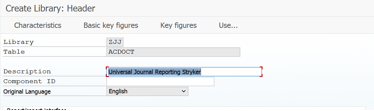
Enter a description for the Library and click on the Characteristic button
Note What I saw when I created the library surprised me that all the COPA/ACDOCA field/Characteristic was available.
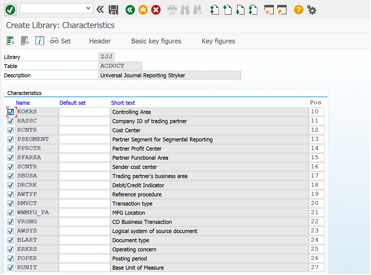
Step 3: Create Sets
Sets are used in many components and subcomponents of the SAP system (such as reporting, planning, and currency translation). Before you create sets, you must decide how you want to use the sets to meet your REPORTNIG requirements. It is important OUTLINE the report and the define your set structures and which values you want to include in the sets.
Create sets or use existing sets by following Menu Path: Information Systems> Ad Hoc Reports> Report Painter> Report Writer> Set> Create T-codes (GS01,GS02,GS03)
We create basic set ZSALES-RB for field RACCT
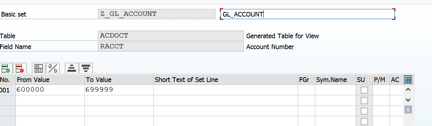
Choose Enter to Continue.
Enter the values for the Account Number and a description for the set.
Save the set.
Similarly, Create the following Basic Sets
Step 4: Create Variables
Menu Path: Information Systems> Ad Hoc Reports> Report Painter> Report Writer> Variables> Create T-CODES (GS11, GS12 ,GS13)
A variable is a placeholder for data to be specified when you run a report that uses the variable. Variables are used in many areas, for example in reporting ( Report Painter / Report Writer ). For example, a variable could be a company, the current year, the current month, a date, or a user name.
Create Variables only if you cannot find a predefined variable for any fields that must be entered before the report is executed or use existing sets. This is similar to creation of a set.
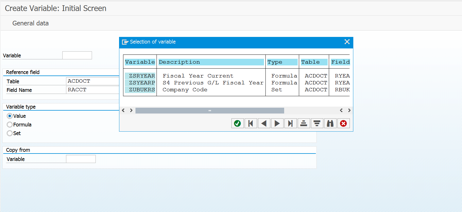
Step 5: Create Report
Menu Path: Information Systems> Ad Hoc Reports> Report Painter> Report> CreatE
- In the library, enter the name of the library,
- In the report field enter the name of the report and a short description
- Choose Create
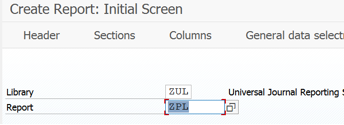
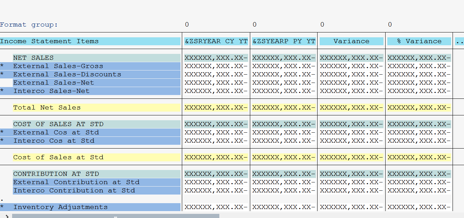
For more information on our services click here.